Take a look at the two toolbars above. That long slender line of abbreviations above is my Safari bookmark toolbar. Notice how many bookmarks that one has in comparison to the second?
No matter what you go online for - bill paying, doing your job, checking out your kids' soccer schedule, looking for recipes - making your toolbar work for you is one of those things that will have you smiling every time you use it, if you follow this simple procedure.
With slight adjustments, this will work for any browser or operating system, and making the effort once (it's easy peasy) will save you SO much time and effort.
The first time you go to a site you visit often, do this:
Click in the address bar so the little icon is displayed to the left of the actual URL as shown below.
 Left click the icon and drag the url down to the toolbar and release it. In Safari it will look like the screenshot below. Then you simply type in your short abbreviation for it. I chose "30d".
Left click the icon and drag the url down to the toolbar and release it. In Safari it will look like the screenshot below. Then you simply type in your short abbreviation for it. I chose "30d".
(In Firefox you'll right click on the new bookmark and go to properties to rename. In Chrome you'll right click and choose edit but still easy.)
Renamed "30d'
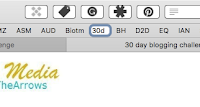
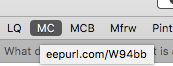 The same is true of this image. A simple MC bookmark for my MailChimp newsletter address gives me quick access to that URL to add quickly to an email, blog or form.
The same is true of this image. A simple MC bookmark for my MailChimp newsletter address gives me quick access to that URL to add quickly to an email, blog or form.This is a handy trick for writers but imagine if you had your child's school site, his soccer schedule, your facebook page, Amazon and Walmart all bookmarked, along with your other ten most wanted links and they are all right there in view. You don't have to go to Bookmarks, then scroll through all the bookmarks until you find it.
How might you put this technique to use? If you need to fill forms and return to internet sites on a regular basis, I hope you'll give this a try. And let me know how it works for you.
Livia


No comments:
Post a Comment